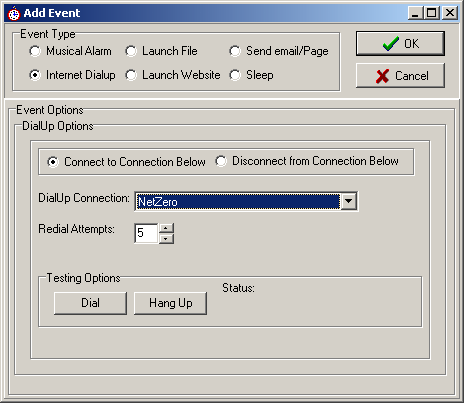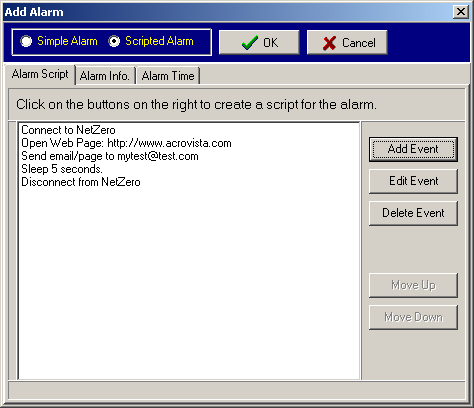
Scripted Alarms
AlarmWiz's second more advanced alarm configuration type is the Scripted Alarm. Scripted Alarms allow the user flexibility in defining a logic set of actions to accomplish a set goal. To configure a Scripted Alarm, follow the steps below:
1. Click on the "Scripted Alarm" selection on the top of Add Alarm window (see illustration below).
2. Click on the Alarm Time tab. Select a start date and time for the alarm.
3. On the Alarm Time tab, select whether the alarm should be repeated. If the alarm is repeated, then click on the Repeat Tab to select how often the alarm is repeated.
4. Click on the "Alarm Info." tab and enter the name which you would like to assign to the alarm. A message may also optionally be entered on the tab to be displayed in the alarm window.
5. Click on the "Alarm Script" tab. Follow step 6 below image.
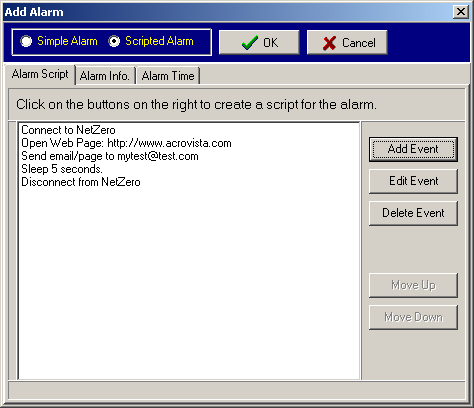
6. Click on the "Add Event" button to create a new event for the script.
7. Select the type of event which you would like and configure the options for the event (see illustration below). Once this is done click the OK button on the Add Event window and the new event will appear in the Add Alarm window.
8. Continue adding events by clicking on the Add Event button. You may go back and edit individual events by clicking on the Edit Event button and events can be deleted through the Delete Event button. The order of events can be changed by using the Move Up and Move Down buttons.
9. Once all events are entered, click on the OK button on the Add Alarm window to accept the alarm and to place it in the list of alarms.